Monitor the Certificate Expiration view for IDs approaching expiration.
Note:
When you start the Admin client, make sure the current Server is not Local, but the administrative Domino server. We don't want the request to go nowhere.
Admin client --> Configuration (tab) --> Security (left menu twistie) --> Certificates (sub twistie) --> Certificate Expiration

Typically, we can renew expired certificates, as well.
1. Select the person/people to renew:
To renew the ID certificate, open the Expired or Expires in the next 120 days, and select the person desired. If you select more than one person, make sure they all share the same stamping O or OU certifier.
Click the Recertify Selected People button.
2. In the Choose a Certifier dialog, select the certifier by file or by name if in CA. Click OK.
3. In the Renew Certificates In Selected Entries dialog, confirm the expiration date, and click OK.
You will click OK for each person selected unless the Inspect each entry before submitting request checkbox is deselected.
4. In the confirmation box, the dialog should display all were successful. Click OK to close.
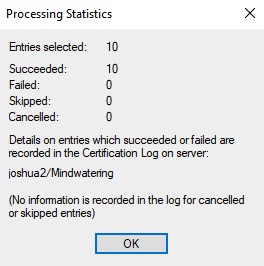
5. (Optional) Hurry-up the AdminP part of CA stamping process updating the Person document.
Note:
AdminP will do its interval processing on a schedule and process the request at the next interval. If you have the end-user/person on the phone still, we can tell Domino to process now.
Admin client --> Server (tab) --> Status (sub tab) Server Console (left menu)
Click the Live button (play icon top right).
In the Domino Command field, at the bottom, type tell adminp process all (without the quotes). Click the Send button.
Return to the Certificate Expiration view, and the renewed people will have moved to the Expires after more than 120 days category/twistie.
previous page
|