Issue:
During a disk drive increase, we found that a VM, which were removed from old VMware vSphere site to site replication, would not allow replication. Somehow in the processing of removing several appliances, two were not removed from replication cleaning.
Error:
Invalid or unsupported virtual machine configuration.
vSphere Replication does not support changing the length of a replicated disk.
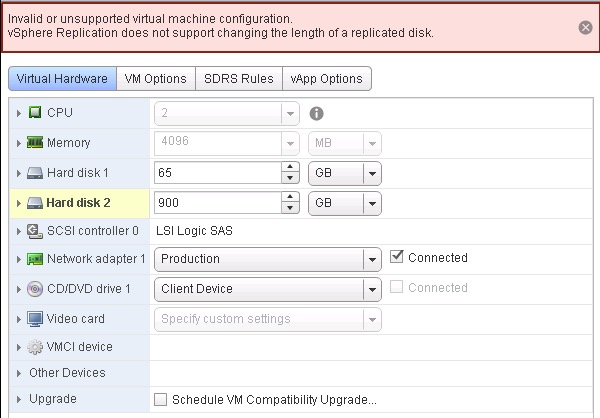
Diagnosis:
The cause was that the disks still had hbr-persistent-state-RDID... files for each disk. In addition, the VMX file still had the references to replication.

Solutions:
Two options from VMware:
A - Fix by removing and re-adding VM to inventory:
(Didn't work.)
1. Shut down VM,
2. Remove from inventory.
3. Re-add the VM to inventory, thus updating the VM and removing the old replication.
This did not work. The SRM flag was removed from the VM properties, but the error message remained. Tried variation:
1. Shut down VM,
2. Remove from inventory.
3. Remove the RDID files from the datastore folder with the VM
4. Re-add the VM to inventory, thus updating the VM and removing the old replication.
This did not work either. The SRM flag was removed from the VM properties, but the error message remained.
B - Fix by Removal Using SSH VIM-Cmds.
1. Locate host which is serving the VM.
2. Start SSH on the host.
( Host --> Manage (tab) --> Settings (tab) --> Security Profile (menu left) --> Services (section - scroll to see) --> click Edit --> highlight SSH, click Start button --> click OK )
3. Logon to host using putty or command SSH session.
4. Look-up the VMs ID:
[root@myserver:~] vim-cmd vmsvc/getallvms
Note: The first column contains the Vmid. (e.g. 49)
5. Verify the replication status:
[root@myserver:~] vim-cmd vmsvc/vmreplica.getConfig 49
If replication is still enabled for the VM, you will see a message starting wth: "The VM is configured for replication with the following options..."
6. Confirmed state is paused or running:
[root@myserver:~] vim-cmd vmsvc/vmreplica.getState 49
In our case, our state was "inactive, paused".
7. Stop the replication for the VM (even though the appliance has long stopped it really):
[root@myserver:~] vim-cmd vmsvc/vmreplica.stopOfflineInstance 49
A message about a fault will be displayed, don't be too alarmed. It is only because we were still running our VM.
[root@myserver:~] vim-cmd vmsvc/vmreplica.disable 49
A message prints: "Disable VM Replication:"
[root@myserver:~] vim-cmd vmsvc/vmreplica.getConfig 49
The fault message message redisplays and says that "Replication is disabled"
8. Restart services:
[root@myserver:~] cd /etc/init.d/
[root@myserver:~] ./vpxa restart
[root@myserver:~] ./hostd restart
9. Return to the vCenter web client and expand the drive.
previous page
|