By default, email is set to Plain text for new email composed. Font styling can only be added to email content when emails are in HTML/MIME type emails. Font styling includes bolding, italics, underlining, text justification, bulletted and number lists, adding embedded images, and changing the fonts themselves.
Almost all mail programs allow viewing, composing, and replying to MIME (HTML) formatted emails that include styling. So making this change should be safe for the vast majority of your recipients.
Part A.
Compose an email with MIME/HTML Styling:
To switch from "Plain text" to "HTML"
1.Click the Compose new email button.

2. Change the editor type for Plain text to HTML.
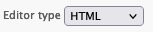
Note:
If the Editor Type field does not display for you, skip to Part B below, and change the settings. Then you will be able to toggle the selection.
3. Type text and click the styling buttons to apply the desired styles.
The styles are typically toggled "on" and then back "off".

4. Add additional content. Click the Send icon when ready to send your email.
Part B. (optional)
Switch mail to default the composing of new messages from plain text to HTML (MIME):
1. On the main menu, click the Settings button.
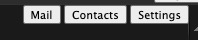
2. On the left select Preferences --> Composing Messages.
On the Composing Messages tab, update the "Compose HTML Messages" field from "never" to "always, except when replying to plain text".
3. Click the Save button.
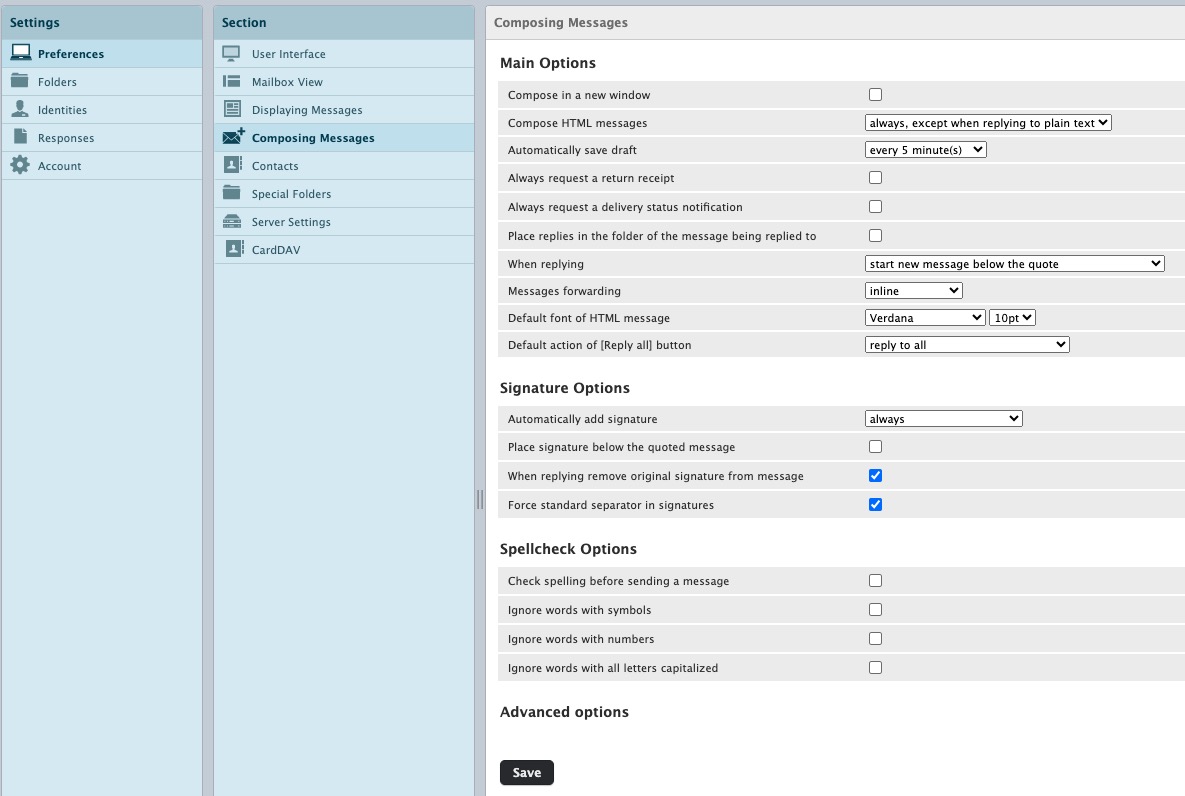
previous page
|