Steps to Set-up Thunderbird Mail to a Lotus Domino / IBM Domino mail server:
1. Start Thunderbird (Macintosh HD disk --> Applications folder --> Thunderbird app).

2. On the top menu bar, choose Tools --> Account Settings.
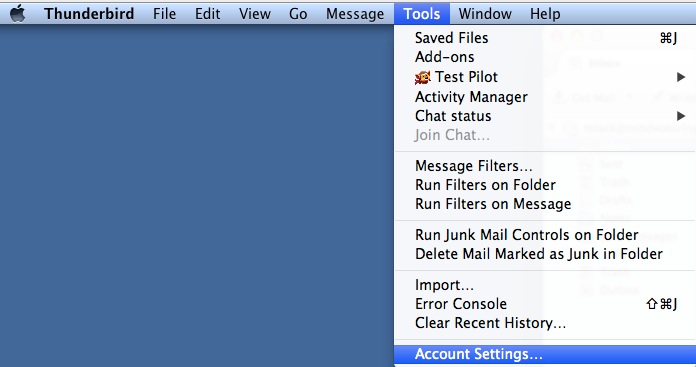
3. In the lower section of the pop-up window, click Account Actions --> choose Add Mail Account....
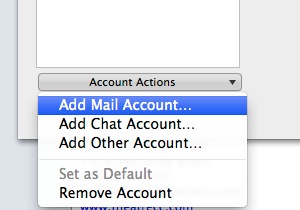
4.
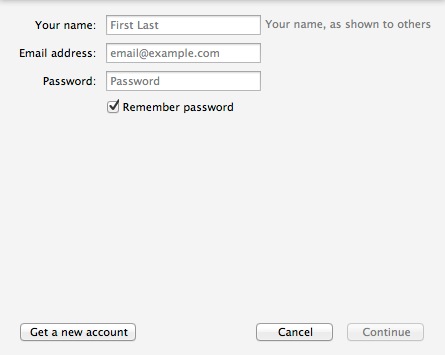
Complete the fields:
Your Name: Enter your common name. (e.g. Jane Doe for Jane Doe/Mindwatering).
Email address: Enter your main e-mail address (e.g. jdoe@mindwatering.com)
Password: Enter your iNotes password stored in your person document. Often same as your Lotus Notes client password.
Click Continue.
5. At this point, the Thunderbird app will search and guess the correct configurations . . .
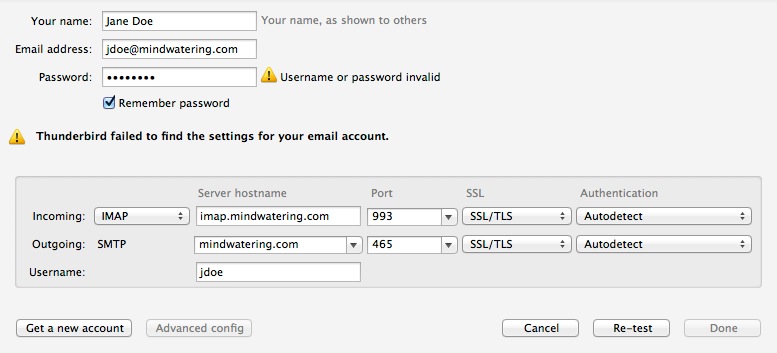
It will likely fail unless the Domino administrators have the "more name variations / less security" selection set in the Domino configuration
(Server document).
Change the Username field to be the full e-mail address or the common name of the user. (e.g. JDoe@mindwatering.com or Jane Doe).
Click Re-test.
6. At this point you should have success. After the dialog is closed, you should see your inbox, drafts, sent, trash and any other folders you have.
If you have lots of mail, it might take a minute or two to synch it all.
previous page
|